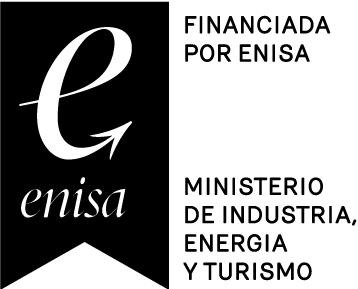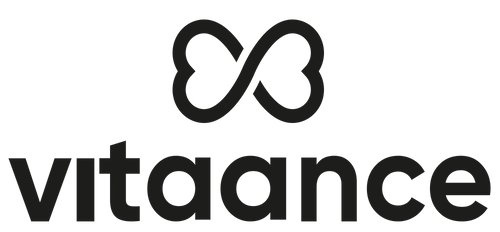Connection with Apple Health
First of all, are you going to use a wristband or another device and connect it with Apple Health?
If that’s the case, make sure that the connection between your wristband and Apple Health is set up correctly. To clarify, the data will be transferred from one device to another in this order:
Wristband or smartwatch > Apple Health > Vitaance.
You need to connect these points for your data to be reflected.
Once you have this connected, or if you are not using a wristband or another device, you need to connect Apple Health with Vitaance by following these steps:
1. Go to the Connected Services screen (you can access it from your profile or from a challenge if you haven’t connected any services yet) and select Apple Health.
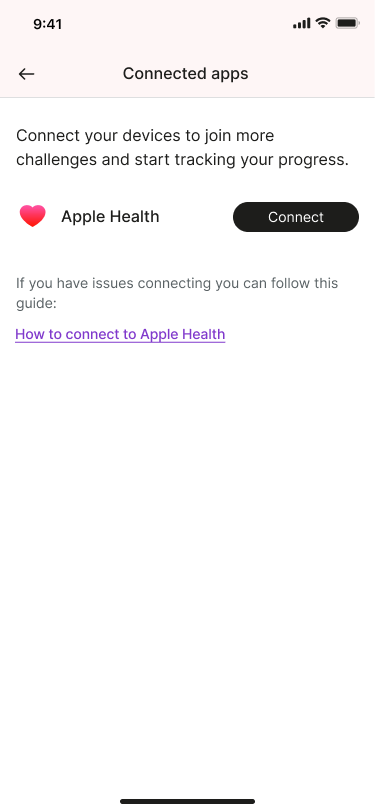
2. Accept the connection. Next, comes the important part. Apple will ask you to accept the permissions to share your activity information with Vitaance. It is essential that you accept these permissions; otherwise, your information will not synchronize.
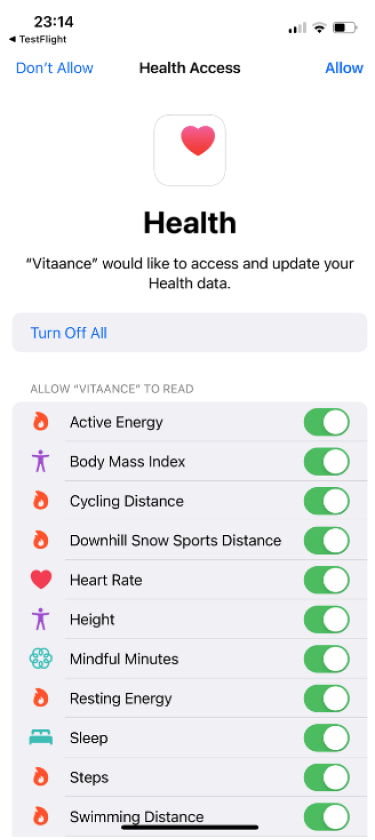
And that’s it! Your Health app is now connected to Vitaance. If you encounter any issues, please refer to the information provided here or contact us through this form: Contact.