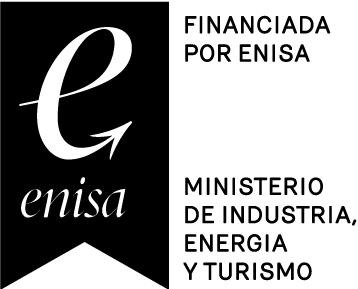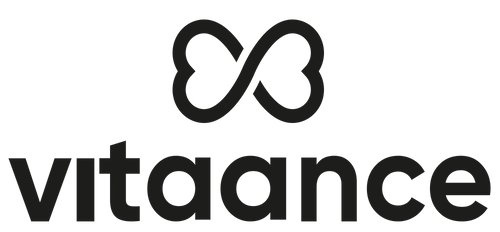Connection with Google Fit
First of all, are you going to use a wristband or another device and connect it with Google Fit?
If that’s the case, make sure that the connection between your wristband and Google Fit is set up correctly. To clarify, the data will be transferred from one device to another in this order:
Wristband or smartwatch > Google Fit > Vitaance.
You need to connect these points for your data to be reflected. Here’s a guide on how to do this with the most popular devices:
Strava
Xiaomi
Fitbit
Garmin
Polar
Samsung
Huawei
Tengo otro dispositivo
If you’re not going to use your wristband, follow these 3 simple steps:
1. Go to the Connected Services screen (you can access it from your profile or from a challenge if you haven’t connected any services yet) and select Google Fit.
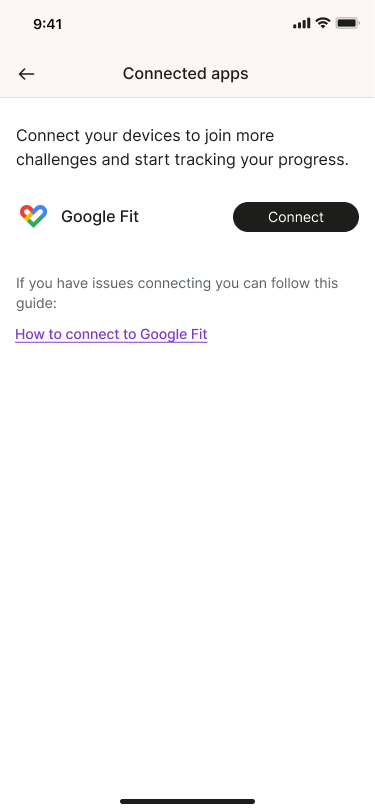
2. Accept the connection of your services. Next, Google Fit will ask you which account you want to connect with. Make sure to select the account with which you track your activity in Google Fit, so the information reaches Vitaance. You do not need to use the same account you use to log into Vitaance.
3. Now comes the most important part; you must accept the additional permissions. Google will ask you what information you want to share with Vitaance, and it is essential that you accept the additional permissions for your information to update in Vitaance. Select the options to share activity, heart rate, sleep, speed, and distance to synchronize your data with Vitaance before clicking “Continue.”
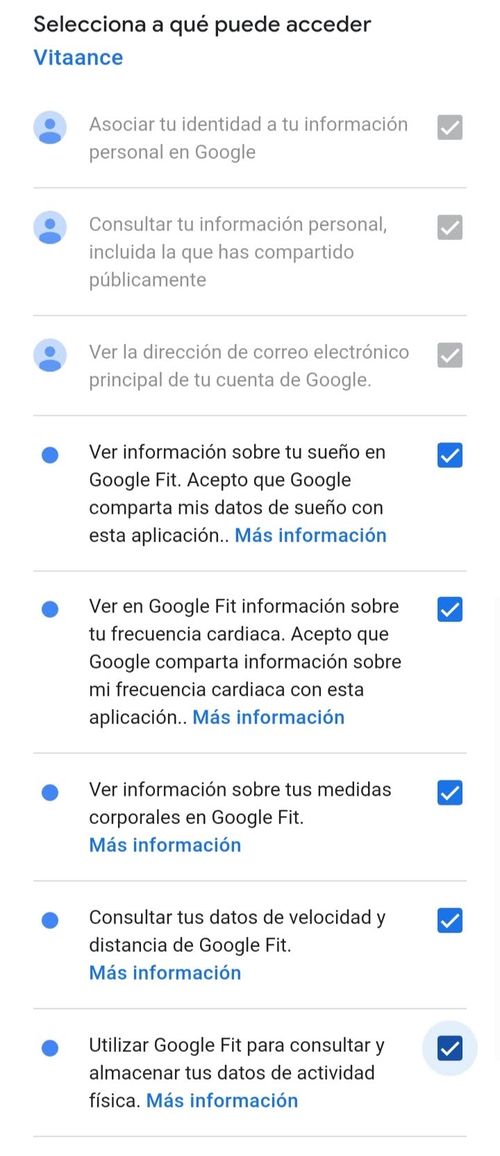
And that’s it! Your Google Fit app is now connected to Vitaance. If you encounter any issues, please refer to the information provided here or contact us at contacto@vitaance.com.